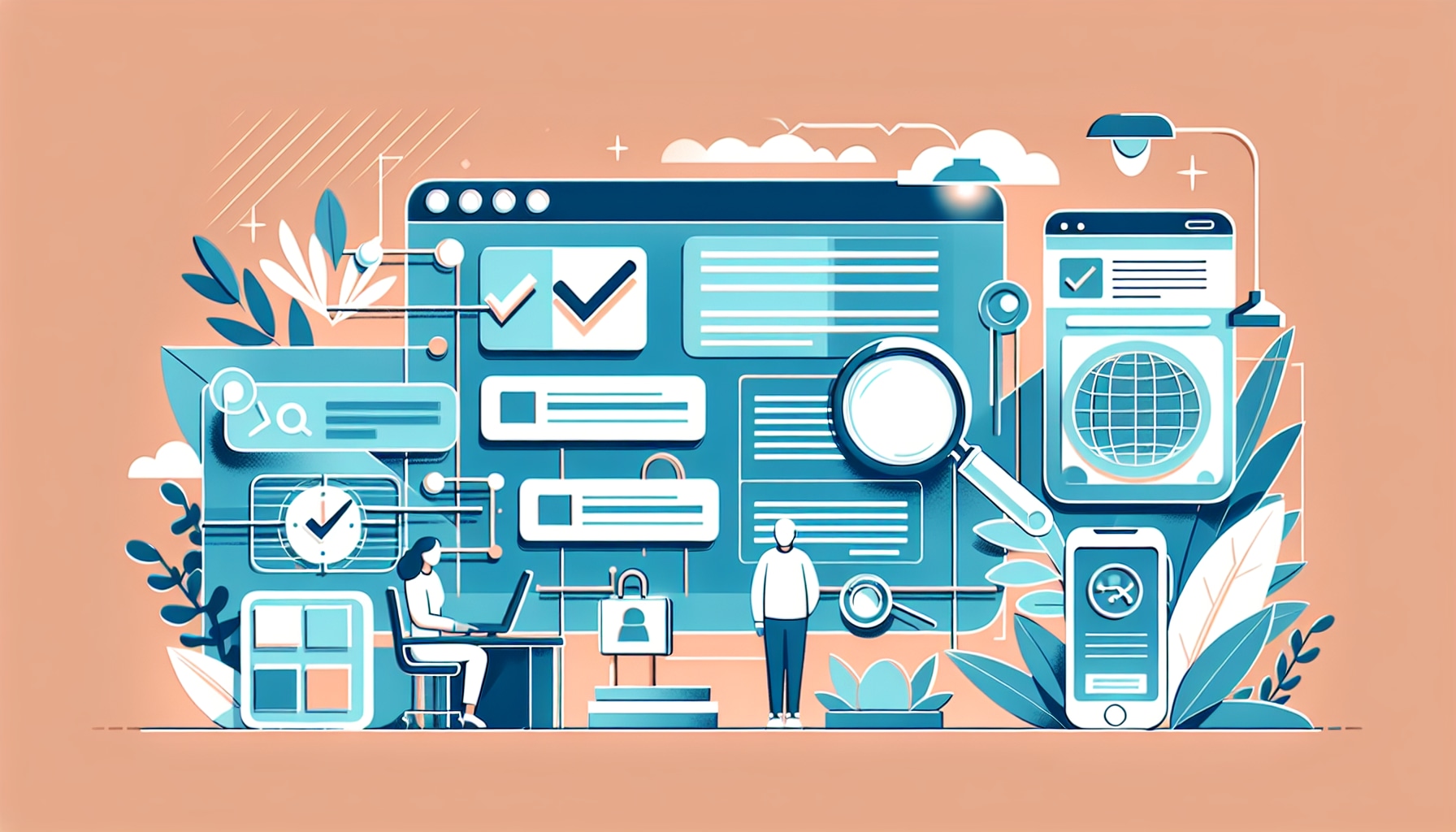· Athlure Specialist · website speed · 7 min read
How to Speed Up a Shopify Website: Proven Tips
Discover proven tips to speed up your Shopify website. From image optimization to app management, improve load times and increase sales today.

Shopify is a powerful eCommerce platform that allows businesses to easily set up and run online stores. However, as with any website, speed is critical to the success of your Shopify store. A fast-loading store improves the user experience, leads to better SEO rankings, and drives higher conversions.
In this post, we will explore actionable, proven tips that will help you speed up your Shopify website, ensuring your customers have a smooth and enjoyable shopping experience.
Why Website Speed Matters for Shopify Stores
Website speed has a direct impact on customer experience and sales. In a world where 53% of mobile users abandon sites that take longer than 3 seconds to load, a slow Shopify store can drive potential customers away. Moreover, every second of delay in your page loading can reduce conversions by 7%. Whether you are running a startup or an established store, fast loading times are essential to keeping customers engaged and improving your bottom line.
The Impact of Speed on SEO and Sales
Speed is also a crucial ranking factor for search engines like Google. Google has stated that website speed is a signal used by its algorithms to rank pages. If your Shopify store loads slowly, your chances of appearing at the top of the search results are reduced, and you miss out on organic traffic.
On the sales side, faster sites generally have lower bounce rates. Studies have shown that a 1-second delay in page load time can lead to a 16% decrease in customer satisfaction, an 11% decrease in page views, and a 7% loss in conversions. Therefore, improving your Shopify store’s speed is not just about better user experience but also about driving more revenue.
Proven Tips to Speed Up Your Shopify Website
1. Optimize Your Product Images
Images are one of the most resource-heavy elements on your Shopify site, especially if you’re running an online store with hundreds or thousands of products. High-quality images are crucial to selling products, but if not optimized, they can severely slow down your page load time.
How to Optimize Images:
Compress your images: Use compression tools like TinyPNG, ImageOptim, or JPEGmini to reduce the file size without losing image quality. These tools can help shrink images by up to 70%.
Use the right file format: JPEG is generally best for photos, while PNG works well for images with transparent backgrounds. Avoid using heavy formats like BMP or TIFF.
Leverage lazy loading: Implement lazy loading so images load as the user scrolls down the page rather than all at once.
Real-Life Example:
A Shopify store specializing in handmade crafts used TinyPNG to compress images, reducing file sizes by 60%. This optimization led to a 30% improvement in page load times and increased mobile conversions by 25%.
2. Minimize the Number of Shopify Apps
Shopify apps are a great way to extend the functionality of your store, but too many apps can lead to increased load times. Each app adds extra scripts and files that can slow down your website. Reducing the number of apps and ensuring you are only using necessary ones will make a noticeable difference in your site’s speed.
How to Manage Apps Efficiently:
Perform an app audit: Go through your installed apps and determine if each one is critical to your business operations. Remove or disable apps that aren’t essential.
Use multipurpose apps: Some apps provide multiple functionalities, so you can reduce the number of installed apps by switching to all-in-one solutions.
Check app impact: Use the Shopify Theme Inspector to identify which apps are slowing down your site. Prioritize removing or replacing apps that create excessive requests.
Real-Life Example:
A fashion retailer reduced the number of apps from 15 to 8 by consolidating features into fewer multipurpose apps. This resulted in a 40% improvement in page load times.
3. Choose a Fast Shopify Theme
Not all Shopify themes are created equal when it comes to speed. Some themes include unnecessary scripts, heavy images, and bloated code that can slow down your site. Selecting a lightweight, fast-loading theme will ensure that your store runs smoothly without unnecessary delays.
Fast Shopify Themes to Consider:
Debut: Shopify’s free theme, designed to load quickly.
Minimal: Another lightweight theme designed for simplicity and speed.
Booster: A paid theme optimized for fast performance and increased conversions.
Customization vs. Speed:
While custom themes can be appealing, ensure that customizations don’t bog down your site with extra scripts or unoptimized code. Always prioritize functionality and speed over unnecessary bells and whistles.
4. Minify JavaScript, CSS, and HTML Files
Minification is the process of removing unnecessary characters (like spaces, comments, and line breaks) from your JavaScript, CSS, and HTML files without affecting the functionality. This reduces the file size and helps the browser load them faster.
How to Minify Files:
Use UglifyJS: A popular JavaScript minification tool that compresses and optimizes JavaScript files.
CSSNano: A minifier specifically designed for CSS.
Shopify’s built-in minification: Shopify has built-in tools to minify your CSS and JavaScript automatically, but you can further optimize files by using external tools.
Real-Life Example:
A tech accessories store reduced their JavaScript and CSS file sizes by 30% using UglifyJS and CSSNano. As a result, they saw a 25% improvement in their site’s loading time and a 10% decrease in bounce rates.
5. Enable Gzip Compression
Gzip compression reduces the size of your web pages before they are sent to a user’s browser, which can drastically cut down load times. Gzip compresses files like HTML, CSS, and JavaScript, shrinking them to about 70-80% of their original size.
How to Enable Gzip Compression on Shopify:
While Shopify automatically enables Gzip for your store, you can further enhance compression by compressing any manually added code or third-party elements, such as tracking scripts or custom fonts.
6. Leverage Browser Caching
Browser caching allows static files, like images and CSS, to be stored locally on the visitor’s device so they don’t have to be reloaded every time they visit your website. This speeds up repeat visits to your store and reduces server load.
How to Implement Browser Caching:
- Shopify automatically implements caching for many static resources, but for additional control, you can adjust cache headers for custom scripts and external resources.
Real-Life Example:
A Shopify store selling outdoor equipment leveraged browser caching to improve page load times by 20%, especially for repeat customers who regularly visited the site to check for new products.
7. Remove Unused Code and Third-Party Scripts
Over time, you may add various scripts to your Shopify store, such as tracking pixels, analytics tools, and custom CSS. While these scripts add functionality, unused or outdated code can accumulate, slowing down your site.
Best Practices for Script Management:
Audit your code regularly: Remove any scripts or code that are no longer necessary.
Asynchronous loading: Ensure third-party scripts, like analytics or ad tags, load asynchronously so they don’t block the rendering of your content.
Avoid render-blocking resources: Move non-critical JavaScript files to the bottom of your HTML document, so they load after your main content.
Real-Life Example:
A home decor Shopify store saw a 15% improvement in page speed by removing unused JavaScript tracking codes and streamlining their third-party scripts.
8. Implement Lazy Loading for Images
Lazy loading is a technique that loads images and other media only when they are about to be displayed on the user’s screen. Instead of loading all images when the page is first opened, lazy loading ensures that only images in the current view are loaded. This improves initial load times and reduces the amount of data the user has to download immediately.
Real-Life Example:
An online art gallery store used lazy loading to reduce their homepage load time by 40%, which resulted in an improved mobile experience and higher engagement rates.
Conclusion
Speed is essential for eCommerce success, especially on Shopify, where fast-loading websites lead to more sales, higher customer satisfaction, and better SEO performance. By optimizing images, managing apps, minifying files, and implementing techniques like lazy loading and Gzip compression, you can significantly improve your Shopify store’s speed.
These proven tips will help ensure that your Shopify store runs smoothly, keeping customers engaged and driving higher conversions.